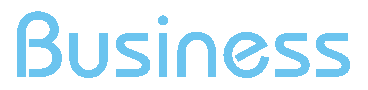Google ADS Integration - Accounts
Accounts Google Ads
The Google Ads Accounts report displays the Google Ads accounts linked to your ShinyStat tracking id. As with other reports in the same category, it shows the metrics retrieved through the Google Ads API in relation to the data acquired on your ShinyStat account.
How to view the report
To view the report:
- Log in to your ShinyStat account
- Click on Web Analytics in the side menu
- Scroll to the Google Ads item and click on Accounts
The report will be selectable only after associating a Google Ads account from which to retrieve the data. See the Configuration item for more details.
Metrics and Dimensions
Among the metrics retrieved from Google Ads we find:
- Account name
- Number of impressions generated by the account in the selected period
- Number of clicks and related CTR
- Cost of account campaigns
- Views and CPV (cost per view) for your account's video campaigns
The following ShinyStat metrics are associated with this data:
- Page views, revenue and bounce rates of users on the site following clicks on the account's campaigns
- Conversions generated by the account's campaigns with related revenues, conversion rates and average values
Combining data retrieved from the API and ShinyStat data, this report also shows the following metrics:
- Cost/Conversion: indicates the relationship between campaign costs and the number of conversions generated
- ROAS (Return On Advertising Spend): indicates the return on advertising investments against the expenses incurred
The report contains the following Dimensions:
| DIMENSION NAME | DESCRIPTION |
|---|---|
| Account | The name of the Google Ads account linked to the ShinyStat tracking id |
The table below details the various metrics you will find in the Google Ads - Accounts report:
| METRIC NAME | DESCRIPTION |
|---|---|
| Impression (Google Ads) | Indicates how often ads from your account's campaigns appeared on search results pages or on websites in the Google network. |
| Click (Google Ads) | The number of clicks on campaign ads |
| CTR (Google Ads) | Click-through rate (CTR) measures how many times people click on your Google Ads ads after they have been shown. CTR = (Clicks / Impressions) * 100%. |
| Cost (Google Ads) | The amount you spent on your campaign ads on Google Ads |
| Page views | The pages viewed on your ShinyStat site following a click on an ad |
| Enter | Entry on your ShinyStat site following a click on an ad |
| Bounce rate | The percentage of sessions in which a visitor only saw one page and did not navigate to other pages on your site. Bounce rate = Bounces / Entry * 100% |
| Conversion rate | The click-through rate in which a user completed a conversion. Conversion rate = Conversions / Clicks * 100% |
| Conversions | The number of conversions completed in a visit |
| Revenues | The amount of revenue generated from conversions |
| Costs/Conversion | The ratio of the campaign's advertising costs to the conversions generated. CC = Costs / Conversions |
| ROAS | (Return On Advertising Spend) shows whether your Google Ads ad spend has resulted in conversion revenue. ROAS = Revenues / Costs * 100% |
| Average conversion value | Indicates the average revenue value of the conversions generated by the campaigns. Val = Revenues / Conversions |
| Video Views(Google Ads) | The number of times your video ads have been viewed. For video campaigns only |
| CPV (Google Ads) | Indicates the relationship between the costs incurred and the number of video ads seen. CPV = Costs / Video Views |
By default some metrics are hidden in the table representation, but you can view them by clicking on the column management icon indicated in the top right corner of the table itself:
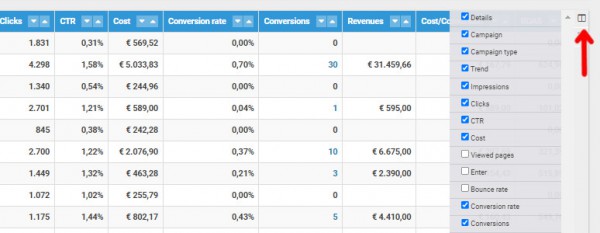
The filters available in the report allow you to filter the results by account name so that you can only observe the records most useful for analysis

As with other ShinyStat reports, you can sort the data table by the metric that is most important to you by clicking the metric column header. Click the icon in the Details column to drill down to a more granular level of metrics or the icon in the Trend column to view the daily trend for the selected account
.